Getting started
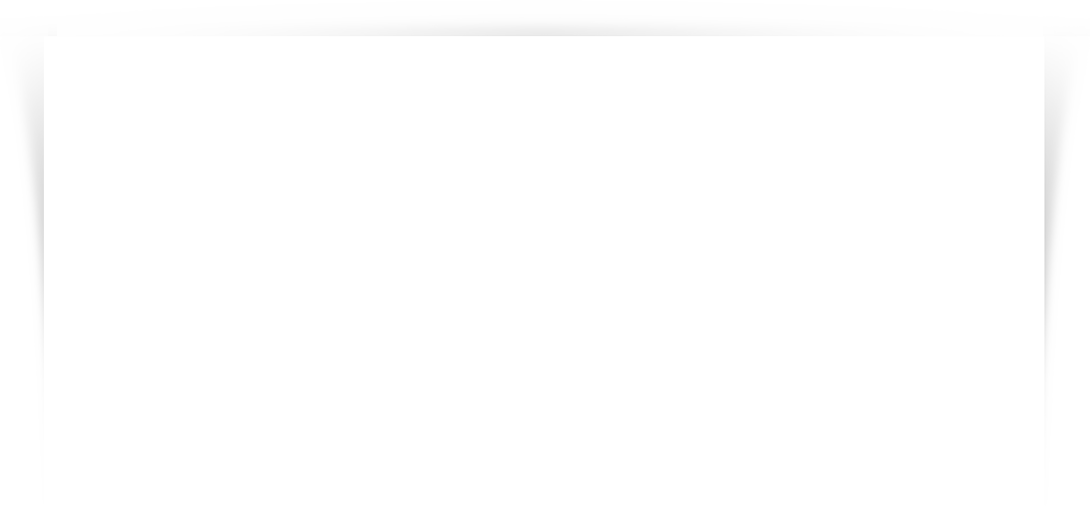
Paperzz - is a service for document publishing, sharing and sales. It's free and does not require special computer knowledge or super skills. You can upload your documents to the service and share them with everyone or limit access to certain people. Benefits of using Paperzz:
1. Useful
Paperzz provides free access to 750 000+ documents at more than 300 categories,
including essays, magazines and regulations.
2. Convenient
Paperzz allows you to view documents in .doc, .xls, .ppt formats even when the
appropriate MS Office program is not installed on your computer.
3. Safe
By uploading and viewing documents via Paperzz you protect your computer from
potential viruses. Document viewer is made using Flashs technology.
However document download from Paperzz happens through the reverse conversion
from Flash to the required format. This excludes viruses in the downloaded document.
For example, you can use Paperzz if you doubt the safety of the document received by email.
Just process it through Paperzz and be sure of it's cleanliness.
4. Traffic-conserving
Paperzz saves Internet traffic. While downloading the document you need to download
it completely, eg 100MB. When viewing the document via intelligent Paperzz viewer
you use only 20-50% of the traffic, ie, 20-50Mb.
5. Beneficial
You can sell your documents through a document shop for a small fee.
User manual
Using Paperzz is easy as one-two-three!All pictures in this user manual open in the new window
What can you do without registration

You can upload document into Paperzz without prior registration. You need to click on "UPLOAD DOCUMENT" at the upper side of the screen.

In the dialogue box chose the document from your computer and press «OPEN».

Uploaded document is available through temporary link for 30 minutes (or when the browser tab is open), after that it's automatically deleted. But you can't share or paste this document into blog. Only the owner can see it. If you need to save this document, you need to register and/or login into your account. The document will be automatically connected to your account and saved.
New account

"SIGN IN" button is at the right upper corner.

You can create an account by:
1. Entering your email, where you will receive your password.
2. Your account in social networks. Click on the sign and you will be authorized through this network.
Log in

To log into existing account use LOG IN button in the upper right corner.

After you had succesfully loggen in you will see buttons in the upper right corner that will lead you to your PRFOILE and MY DOCUMENTS
In MY DOCUMENTS you can edit uploaded documetns; and in PROFILE - your personal information.
MY DOCUMENTS

Here you see all documents that's been uploaded by you. After you click on "EDIT" near the documents you will be redirected to the document edit page.

You can change document name, description, tags, category, viewer, access and privacy settings, update document version or remove it forever.
NB: "AVAILABLE VIA DIRECT LINK" means that this document will not be seen from catalog and search.
Uploading document after logging in

Click on the "UPLOAD DOCUMENT" in the upper side of the screen and chose the document in the dialogue box. After clickin on "SEND" you will be redirected to the document settings page.
In case if document convertation has not finished yet you will be redirected to the convertation page. After a short while When you refresh this page you will see your document.
NB: Please contact Paperzz support if convertation lasts longer than 10 minutes.
Once you are on the document settings page you need to enter document name - this is the only required field. You can also add description, tags, categories, viewer and privacy settings. By default this document is seen to everyone, available for indexing, dowloading, printing and copying.

By clicking on the document link (it's url) you will see your document. You can now use it in any way you want. You can read it, view it full screen, flip through pages and download it.

Click "SAVE" and you will get to the document settings page, where you can update, delete or set it for sale (if you have a Seller status). You can get back to document setting later.
Viewing document
Viewer page consists of a few functional parts.

Main part - is viewer. In the left lower part of viewer you can see control buttons: flipping, zoom, full screen option.

Above the viewer you can see edit buttons (if you are the owner of the document), embed code to share the document (in blogs, forums, social networks, web-sites, etc.), dowloading in .doc or .pdf formats. Nearby you can see social networks buttons, which you can use to share the document with your friends.

Below viewer you see document information: author, properties, tags. To the right you will find "REPORT INAPPROPRIATE CONTENT" button, which should be used when document contents violates Paperzz terms and conditions or applicable laws.
Embed code

Chose a document and press "EMBED" button
You can chose one of the options:
1. HTML code to insert into your web-page
It is used to insert the viewer directly into a blog. Defualt width and height settings: 600*450px. If you change these parameters, the size of viewer will change accordingly.
2. Link to the Paperzz page
It is used when you need to insert the link to the document into blog post text.
3. Full screen version
It is used, when by clicking on the link the reader would immediately see full screen version.
4. Short link
This link is used when you need to insert the document link into a post, where the number of symbols is limited, for example Twitter.
Collections
Collections is a wa to structure your documents, similar Windows folders. One document can belong to one or more collections. To create a collection press "CREATE COLLECTION" button and enter a name for collection.
When the docuemnt is just loaded it doesn't belong to any collection.
To add document to the collection you need to check boxes near required documents on MY DOCUMENTS tab and then in the dropdown menu in the right lower corner «CHOSE ACTION» chose "ADD TO COLLECTION" and in the new dropdown menu chose neccessary collection (it should be created beforehand).
Groups
Groups is a way to structure access to your documents by different users. Groups can be open and closed. By default each new group is a closed group.
Documents from closed group are seen only to those user, who were granted access (invited) by the owner of the group (user who created it). For example, it is usefull for teachers, distributing workbooks among their students.
Check box "OPEN group" in the group setting to make the group open. group owner can also allow other users to add their documents into the group. To enable this option check box "ADDING ALLOWED" in the group settings.
Document shop
Right now the document shop is available only to legal entities registered in Russia. To get access please write a request in any form to [email protected]
GOT ANOTHER QUESTION?
There are many variations of passages of Paperzz.com available, but the majority have suffered alteration.
© Copyright 2025 Paperzz